This lesson explains various ways you can find out how to log in to Canvas from an internet browser.
Once you pay your deposit and secure your spot in class, you are officially enrolled with our school as a student. Congratulations! We are so excited that you partnered with us to help change your career path!
Closer to the time when your class officially begins, you will be sent an email from support@zollege.com to register your email address with the Canvas LMS. Once you finish registering your email address with Canvas, you will receive a course invitation to join your specific class start date in the Canvas student portal. You will need to accept that invitation in order for you to access your course material and upload any required documents. If you continue to have any questions or concerns please check out our other articles on our Knowledge Base.
Find Canvas URL via Course Invitation

Upon paying your deposit, you can find a link to the page in your course invitation email by clicking the Get Started button. This email will come from support@zollege.com and will be sent to the email that you signed up with.
Access Canvas via Canvas URL
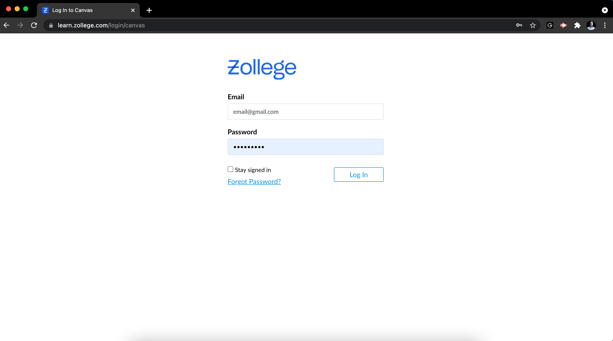
All of our schools can access Canvas by going to learn.zollege.com.
Login Troubleshooting
If you are having trouble logging in to your account, here are some tips:
- Verify you are using the correct Canvas URL for your account. You will need to head to learn.zollege.com in order to access your course.